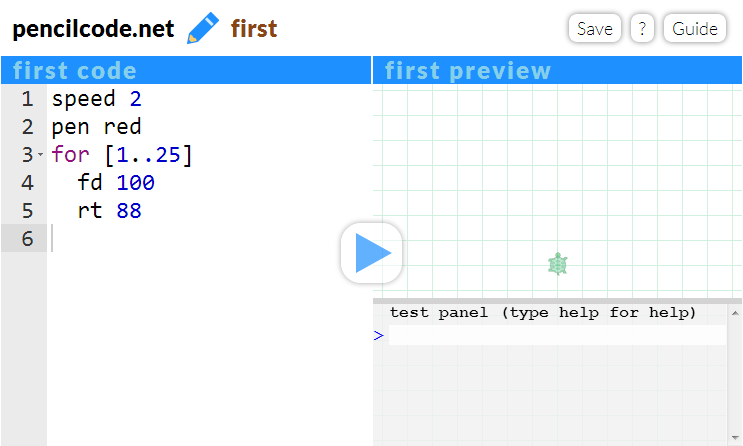A Programming Primer
Pencil Code
A Programming Primer
David Bau
Visit http://pencilcode.net/
to run your programs.
The free website is made possible by your purchase of this book.
"The love of beauty is taste.
The creation of beauty is Art."
- Ralph Waldo Emerson
Second Edition. Copyright © 2013 David Bau.
Pencil Code is an open-source system
that unites the CoffeeScript language by Jeremy Ashkenas in 2009,
and Iced await/defer extensions created by Maxwell Krohn in 2012,
with the jQuery-turtle plugin developed by the author in 2011,
using the jQuery library invented by John Resig in 2006.
This work is inspired by the beloved LOGO language
created by Seymour Papert and Wally Feurzeig in 1967.
Special thanks to the students in Lincoln Massachusetts,
Beaver Country Day School, and Dorchester McCormack School
who vetted this material.
Post questions, ideas, and bug reports to
http://pencilcode.net/group
Cover image by Phil Clements. Back cover image by Vinod Velayudhan.
This book is typeset in Łukasz Dziedzic's 2010 open font Lato
and Paul D. Hunt's 2012 Adobe Source Code Pro.
No Thresholds and No Limits
The aim of this book is to teach you to write programs
as you would use a pencil: as an outlet for creativity and
as a tool for understanding.
These pages follow a fifty-year tradition of using
programming as a liberating educational tool, with no thresholds
for beginners, and no limits for experts. Seymour Papert's
LOGO is the inspiration. Start with a few lines of code, and
progress to writing programs to explore art, mathematics,
language, algorithms, simulation, and thought.
The language is CoffeeScript. Although CoffeeScript is
a production programming language used by pros, it was
chosen here because it has an elegance and simplicity
well-suited for beginners. While the first examples
make the language look trivial, CoffeeScript has a
good notation for all the important ideas: algebraic
expressions, lists, loops, functions, objects, and
concurrency. As you learn the language, remember that
the goal should be not mastery of the syntax, but
mastery of the underlying concepts.
Edit and run your programs on pencilcode.net.
The site is a live experiment in community learning:
everything posted is public, so write programs
that would be interesting to others. Accounts are free.
As you experiment by building your own ideas, you will find that
at first your programs will behave in ways that you do not intend.
Details matter, and persistence pays off.
If you are patient in adjusting and
perfecting your work, you will be rewarded with insight.
Read, think, play, and strive to create something beautiful.
David Bau, 2013
1. Lines
Square
pen blue
fd 50; rt 90
fd 50; rt 90
fd 50; rt 90
fd 50; rt 90
Triangle
pen black
fd 70; rt 120
fd 70; rt 120
fd 70; rt 120
House
speed 5
pen green
fd 30; lt 90
fd 10; rt 120
fd 80; rt 120
fd 80; rt 120
fd 10; lt 90
fd 30; rt 90
fd 60; rt 90
Star
pen gold
fd 100; rt 144
fd 100; rt 144
fd 100; rt 144
fd 100; rt 144
fd 100; rt 144
A simple computer program is called a script,
because the computer performs it like reading lines like
a play. Each command is followed, one at a
time, from beginning to end.
Basic Movement
The scripts on this page use four basic functions to move a turtle:
fd 100 moves the turtle forward 100 pixels.
bk 100 goes backward.
rt 90 turns right 90 degrees.
lt 90 turns left.
In CoffeeScript, fd is different from FD
(and FD is not defined),
so all these function names should be typed in lowercase.
It is important to put a space between the function name
and the number. Do not indent the code for now,
because indenting has special meaning in the language.
Notice that a small turn traces out an
obtuse angle. An acute angle requires a turn more than 90.
Turtles measure turns in exterior angles, so
a complete circuit always adds to a multiple of 360.
On pencilcode.net, you can try single commands and
ask for help in the console on the bottom of the right panel.
It is a good way to experiment.
Drawing in Color
The turtle draws a line by selecting a pen.
pen red traces
out a line in red.
Common color names such as red, black, white,
blue, green, yellow, orange, and purple all work.
There are 140 standard color names that are listed
at the end of this book.
Unselect the pen by using pen null.
Use pen erase for an eraser.
Speed
The turtle takes about a second to trace out any movement,
but its speed can be changed.
speed 10 sets the speed to 10 moves
per second.
speed Infinity moves instantly.
Semicolons
The semicolon (;) that appears in the examples is just used
for combining two commands on the same line. These programs would
behave the same if all the commands separated by semicolons
were written on separate lines.
2. Points
Dot Row
rt 90; dot lightgray
fd 30; dot gray
fd 30; dot()
fd 30
Message
message = 'Hello You.'
see 'message'
see message
Lighthouse
pen crimson
fd 60; label 'GO'
rt 30
fd 40; rt 120; dot gold, 30
fd 40; rt 30
fd 60; rt 90
fd 40; rt 90
Smiley
speed 10
dot yellow, 160
fd 20
rt 90
fd 25
dot black, 20
bk 50
dot black, 20
bk 5
rt 90
fd 40
pen black, 7
lt 30
lt 120, 35
ht()
Bullseye
x = 18
see x * 5
dot black, x * 5
dot white, x * 4
dot black, x * 3
dot white, x * 2
Some new functions on this page:
dot black, 20 draws a black dot of diameter
20 under the turtle.
label 'GO' draws the text GO under the turtle.
see x * 5 shows the value of x * 5 in the
test console.
ht() hides the turtle. Show it again
with st().
lt 120, 35 traces an arc of radius 35
while turning left 120 degrees.
Debugging
If you are lost in a long program, add
dot red or label 'A' or
see x to understand a specific point
in the code.
These three functions are useful for debugging because
they make a visible record of the current state of the program
without otherwise changing things.
Variables and Strings
Most of the words in our programs
(including fd, rt, speed
and red) are predefined in Pencil Code, but you can
define your own words using the = equals assignment
symbol.
The assignment message = 'Hello You.' defines
the word message to stand for the text "Hello You."
inside the program Message.
Bullseye defines x = 18.
After the definition, x means 18. For example,
if we were to write see x or label x,
it would not draw the letter x on the screen. It
would write out the number 18.
Words like x without quotes
are are called
variables. Variables can stand for numbers, functions,
text, or other objects.
To literally write the letter "x" on the
screen, put it in quotes: label 'x'
will show the letter x, and see 'message' will
write out the word "message". Quoted text in a program is
called a string.
Arithmetic Operations
Mathematical operations are written as you would expect:
x + y addition.
x - y subtraction.
x * y multiplication.
x / y division.
Parentheses and order-of-operations work as
taught in math class. When x is 18,
see x + x * x / (7 + x) will do the computation
and show 30.96.
3. Loops
Rectangle
pen green
for d in [50, 100, 50, 100]
fd d
rt 90
Rainbow
for c in [
red
orange
yellow
green
blue
violet
]
pen c
rt 360, 50
fd 10
Range
see [1..5]
see [1...5]
Square Loop
pen blue
for [1..4]
fd 50
rt 90
360 Loop
speed 100
pen red
for [1..360]
fd 1
rt 1
Descending Loop
pen purple
for x in [50..1] by -1
rt 30, x
To draw a rectangle, we could write the following.
fd 50; rt 90; fd 100; rt 90; fd 50; rt 90; fd 100; rt 90
But that is wordy and repetitive.
The program Rectangle is clearer
because it uses a for loop to repeat the fd
and rt 90 commands.
The Parts of a Loop
Look closely at Rectangle.
The for loop has three parts:
- The loop variable
d.
- The loop list
[50, 100, 50, 100].
- The loop body
fd d; rt 90.
The prepositions for and in
are special words in the language: they introduce a loop
variable and its loop list.
Since the list contains four numbers,
the loop repeats the body four times: once with d
set to 50; then once with d as 100; then again
as 50; then finally as 100 again.
Loop Lists and Ranges
A list is written by surrounding items with square brackets
[ ].
If you write list items on a single line, separate them
with commas. Longer lists like the list of
colors in Rainbow can be written
on multiple lines for clarity; commas are not needed at
linebreaks.
A range of numbers can be listed by putting
two dots .. between the lowest and highest numbers.
If you use three dots ..., the effect is similar,
but the last number will not be included in the list.
Indenting is Important
The commands in the loop are indented underneath the
for
line to show that they are inside the loop. It is important to
indent lines inside the loop body evenly with each other.
List items should also be indented evenly with each
other when written on separate lines.
Simple Loops and Stride
Notice that the loop variable does not need
to be used inside
the body of the loop. In
Square Loop and
360 Loop, the variable
x is
not used except to count the number of repetitions.
In Descending Loop, the
word by after the list denotes
a stride, which is how much to skip
forward when looping through the list. Looping
by 2 would skip every other number.
Looping by -1 counts down.
4. Nesting
Violet
pen blueviolet
for [1..5]
rt 72
for [1..3]
fd 50
rt 120
Combinations
for outside in [skyblue, violet, pink]
for inside in [palegreen, orange, red]
dot outside, 21
dot inside, 7
fd 25
rt 36
Decorated Nest
pen turquoise
for [1..10]
dot blue
for [1..4]
fd 50
rt 90
lt 36
bk 50
Catalog
speed 100
rt 90
for color in [red, gold, green, blue]
jump 40, -160
for sides in [3..6]
pen path
for [1..sides]
fd 100 / sides
lt 360 / sides
fill color
fd 40
Any code can be put in a loop, including another loop.
Nesting loops within loops can create beautiful effects.
Violet arranges five triangles around
a point by nesting a loop of 3 within a loop of 5. The single
line fd 50 is repeated 15 times with
perfect symmetry.
Inner and Outer Loops
When loops are nested, the inner loop is the one
that repeats most quickly. Consider Combinations.
A single pass through a loop is called an iteration.
On each iteration, the program draws a small dot within a big dot,
then moves the turtle a bit. The color of the small dot comes
from the variable inside, which is the loop variable
of the inner loop. The large dot color comes from the outer loop
variable outside.
Because the inner loop repeats most quickly, the small dot colors
palegreen, orange, and red change on every iteration.
The outer loop repeats only after the inner loop has made
a full set of iterations, so the outside dot colors
change only after 3 inner iterations have been made.
Nesting Carefully
The level of indent indicates whether code is within an inner
loop or an outer loop, or not within a loop at all.
In Decorated Nest, fd 50
is indented twice to be in the innermost loop. It runs 40
times in total. However,
dot blue is only indented once, so it is in the
outer loop and done only 10 times. Lines that are not indented,
such as pen turquoise, are not looped,
and they are done only once.
Loops can be nested as deeply as you like.
Catalog shows a triply-nested loop. Its
innermost loop repeats by a number that varies (sides)
because the loop range comes from the second level loop variable.
Jumping and Path Filling
Some new functions:
jump 40, -160 jumps right 40 and back 160.
pen path traces with a special invisible path pen.
fill color fills the invisible path with color.
Note that jump jumps right and up relative to the
current direction and position of the turtle, and it does not draw
with the pen or turn the turtle. To jump to an absolute
Cartesian coordinate, use jumpto.
5. Functions
Scoot Function
pen purple
scoot = (x) -> fd 10 * x
rt 90
scoot 7
Spike Function
spike = (x) ->
fd x
label x
bk x
pen crimson
for n in [1..6]
spike n * 10
rt 60
Square Function
square = (size) ->
for y in [1..4]
fd size
rt 90
pen red
square 80
jump 15, 15
pen firebrick
square 50
Tee Function
tee = ->
fd 50
rt 90
bk 25
fd 50
pen green
tee()
pen gold
tee()
pen black
tee()
The most important idea in this book:
Programs define their own functions.
A function is a miniature program. In CoffeeScript, a function
is written with an arrow -> typed as
two symbols next to each other (the minus and
the greater-than) like this:
(input) -> something to do
Writing and Naming Functions
A function that advances the turtle by ten times a distance is
(x) -> fd 10 * x
Name a function like any variable,
using =.
scoot = (x) -> fd 10 * x
After the definition, we can write
scoot 7 or scoot 5 + 2.
In other words, scoot can be used just
like predefined functions like fd or rt.
Parameters
The variable x in parentheses in the function
definition is called a parameter. Parameters may use
any name. When the function is run, the
parameter takes on the value passed to the function.
When spike n * 10 is called, the code within the
function binds parameter name x to the current
value of n * 10, which is 10 during the
first iteration of the loop.
Each time a function is called, its parameters can have
different values. The last time spike is called,
n * 10 has advanced to 60, so the value of
x during the last function call is 60.
Indenting Functions
The level of indenting is important
for determining the scope of a line. If a line is
indented under an arrow, that line is inside the function.
If the function itself contains loops, those
should be indented further. There is no limit to the depth of
nested indenting, but indenting must be done neatly. Each level
of indenting indicates a particular function, loop, or
nested scope.
Functions with No Parameters
Functions like tee that have no parameters
are written specially:
- The definition
tee = -> ... omits the parentheses.
- Calling
tee() requires empty parentheses.
6. Parameters
Polygon
polygon = (c, s, n) ->
pen c
for [1..n]
fd s
rt 360 / n
pen null
polygon blue, 70, 5
bk 50
polygon(orange, 25, 6)
Rule
rule = (sizes) ->
for x in sizes
fd x
bk x
rt 90; fd 10; lt 90
pen black
rule [50, 10, 20, 10, 50, 10, 20, 10, 50]
Starburst
starburst = (x, shape) ->
for z in [1..x]
shape()
rt 360 / x
stick = -> fd 30; bk 30
pen deeppink
starburst 3, stick
jump 0, -60
starburst 20, stick
jump 0, -90
starburst 10, -> fd 30; dot blue; bk 30
jump 0, -100
starburst 5, ->
fd 30
starburst 7, ->
fd 10
bk 10
bk 30
Multiple parameters can be listed in a function
definition with commas. The declaration
polygon = (c, s, n) -> sets up three parameters:
a color c, a side length s, and a
number n.
Passing Arguments
The value passed to a parameter when using a function is called
an argument. When calling a function with
several parameters, the arguments are listed with commas.
For clarity, you can put parentheses around the argument list,
like polygon(orange, 25, 6).
When using parentheses around function arguments, do
not put any space between the function name and the first
parentheses, or else the parentheses will be
interpreted as enclosing only the first argument.
Objects as Arguments
An argument may be a complex
object such as a list. That is the approach taken in
Rule.
The parameter named sizes is used as the
loop list in a for loop. When rule
is called, the whole list is passed as one argument.
Functions as Arguments
An argument may itself be another function. That is done
in Starburst. The technique allows
one mini-program to be attached to another.
The call to starburst 3, stick passes
the function stick as the last argument.
Inside starburst,
n now stands for 3, and shape
stands for the stick function.
When shape() is written,
stick() is called. In the end
stick is called three times,
drawing three symmetric sticks.
Calling starburst 30, stick calls stick
30 times, making a circular starburst of 30 sticks.
Unnamed Inline Functions
Calling starburst n, something means
"Do something n times in a star." We can
provide any code as something, even if unnamed.
The call starburst 10, -> fd 30; dot blue; bk 30
passes a lollipop-like function to starburst. The
function has no name &endash; it is defined inline to draw line
with a blue dot at the far end. The starburst function binds
this unnamed function to its local parameter name
shape and calls it 10 times. The result is a
starburst with blue dots.
The last starburst call passes unnamed code that
does another starburst. The result is a starburst
made out of starbursts!
7. Time
Pause
speed 100
pen red
for x in [1..20]
fd 80
rt 100
if x is 10
pause 2
Second Hand
speed Infinity
advance = ->
pen lightgray
bk 100
rt 5
pen red
fd 100
tick advance
Countdown
seconds = 5
tick ->
if seconds is 0
write "Time's up!"
tick null
else
write seconds
seconds = seconds - 1
Click Draw
speed Infinity
pen green
tick ->
moveto lastclick
Move Draw
speed Infinity
pen orange
tick 100, ->
turnto lastmousemove
fd 1
There are two techniques for organizing time in a program:
- Queues: process lists of events over time in sequence.
- Frames: process snapshots of the world at regular
time intervals.
How speed Works with Queues
In Pencil Code, each turtle has its own animation queue
that is used if you set speed to any number less than
Infinity. (The default speed is one.)
Each movement command like fd 100 adds
the motion to the turtle's animation queue. When the program is
finished running, the turtle has the whole plan, and it runs
through its animation queue after your program is done.
The animation queue works well for timed motions that your program
can plan ahead of time. But if you are writing a game or
simulation that needs to respond to events in real time, then
you may find it more sensible to to draw frames.
How tick Works with Frames
The tick command is used for frames: it calls the
passed function at a regular rate. The optional first
argument is the frame rate (the default rate is one frame per
second).
The Countdown example writes a
number on each tick callback. It also shows how to clear
the callback once you are done: call tick null.
The Move Draw example is a very simple
interactive program that uses tick. 100 times per
second, it runs a function that turns the turtle toward the position
on the screen where the mouse last moved, then advances the turtle
by one pixel. Because each frame should be drawn instantaneously,
it sets speed Infinity.
New Functions and Variables
Several new built-in names are used in these examples.
pause 2 adds a 2-second pause to the animation queue.
tick 100, fn calls fn 100 times per second.
write "Time's up" writes a message on the screen.
moveto lastclick moves the turtle to the position
of the last click.
turnto lastmousemove turns the turtle toward the last mouse position.
The moveto can be used with any Cartesian coordinate
or any object that has a position - it happens to be used here
with the special variable lastclick. Similarly,
turnto can be used with any absolute direction or
coordinate. The special variable lastmousemove
happens to keep the most recent mouse position.
8. Output
Poetry and Song
cry = (who, query) ->
write "Oh #{who}, #{who}!"
write "#{query} #{who}?"
cry "Romeo", "Wherefore art thou"
cry "kitty", "What did you eat"
play "fc/c/dcz"
Imagery
url = "http://upload.wikimedia.org/wikipedia" +
"/commons/6/61/Baby_Gopher_Tortoise.jpg"
write """<center><img src="#{url}" width=100>
</center>"""
Bold Statement
n = write "<h1>Notice</h1>"
write """
<p>This long paragraph has
<b>bold</b>, <i>italic</i>,
and <u>underlined</u> text.
Horizontal rule below.</p>
"""
write "<hr>"
write """
<p><a href="//pencilcode.net/">
Link</a> with an <a>.
</p>
"""
n.css
background: pink
Graffiti
n = write "<h1>Notice</h1>"
write """
<p>This long paragraph has
<b>bold</b>, <i>italic</i>,
and <u>underlined</u> text.
</p>"""
n.css
background: pink
display: 'inline-block'
n.pen purple, 10
n.bk 80
n.rt 45
n.fd 50
A string written with double quotes "..."
can interpolate values written as
#{something}, which means the value
of something is inserted into the string.
A multiline string can be written by tripling the quotes
(either double or single) around the string, as is
done in the last string of Imagery.
HTML Elements
Codes like <b> are called
HTML tags.
They set off text for special formatting:
<b> and </b>
mark bold text; <h1>
and </h1> mark a first-level
heading; the <hr> tag is a "horizontal rule".
A matching tag pair and its contents (or singleton tag,
for tags like <hr> or
<img> that are not paired)
make up an HTML element.
Attributes
HTML Elements can have attributes with special meanings such
as the href attribute on the <a>
element, which sets the URL for a hyperlink.
The other attributes seen on this page are the src
and width attributes on the <img>
element, which specify the location from which to load the
image data, and the scaling width to use.
jQuery Objects
Programs can use jQuery objects to alter HTML
elements on the screen.
The code n = write "<h1>Notice</h1>"
returns a jQuery object for the <h1> element,
and stores it in the variable n. Then
the jQuery function n.css is used to alter its CSS.
In Pencil Code, all the turtle methods such as fd
and pen are available as jQuery methods. Any
element can be moved like a turtle.
CSS Properties
CSS properties can alter many of the details of HTML formatting
such as such as an element's background (set here to
pink). The css function can set more
than one property at once, and the property list under
n.css should be indented.
Exploring More
HTML is a rich subject. There are more than 100 types
of HTML elements, more than 100 HTML attributes, more than
100 jQuery methods, and more than 100 CSS properties.
The best way to explore all these options is to search for
and consult the many resources on the Internet about these
technologies.
And experiment.
9. Input
Button Control
pen sienna
button 'R', -> rt 10
button 'F', -> fd 10
button 'D', -> dot 'darkslateblue'
Polygon to Order
await read "Color?", defer color
await read "Sides?", defer sides
pen color
for [1..sides]
fd 30
rt 360 / sides
Guess My Number
secret = random [1..100]
turns = 5
write "Guess my number."
while turns > 0
await readnum defer pick
if pick is secret
write "You got it!"
break
if 1 <= pick < secret
write "Too small! "
turns = turns - 1
else if secret < pick <= 100
write "Too big! "
turns = turns - 1
if turns > 1
write "#{turns} left."
else if turns is 1
write "Last guess!"
else
write "Game over."
write "It was #{secret}."
break
Polygon Revisited
read "Color?", (color) ->
read "Sides?", (sides) ->
pen color
for [1..sides]
fd 30
rt 360 / sides
The examples on this page gather input using
callbacks:
button sets up a function to be called
whenever a button is pressed.
read calls a function once
after the user answers a prompt.
readnum is like read, but for numbers only.
Awaiting Callbacks
If a program needs to wait until a callback is received,
the await keyword: inside the await,
the defer statement stands for the callback.
After this callback receives a value, the program continues
on the line after the await
Randomness and Reassigning Variables
The Guess My Number example uses
the random function to pick an unpredictable
number from 1 to 100. (The argument to random
is a list of numbers to choose from.)
The game allows five turns to guess the number, tracked in
the variable turns.
The assignment turns = turns - 1
means "set the value of turns to be
one less than the old value of
turns".
Booleans and Conditionals
A true or false value is called a boolean.
The expression turns > 1 is a boolean that is
true when turns exceeds 1. When used with
conditional words if and else,
booleans control program flow. Other examples:
pick is secret, true when the two variables have the same value.
pick isnt secret, true when the two variables are unequal.
secret < pick <= 100, true when pick
exceeds secret but not 100.
secret < pick and pick <= 100, the same thing
written using and.
not (secret >= pick or pick > 100), again
with not and or.
Statements to be be run conditionally should be
indented underneath the if or else
line that controls the condition.
Callbacks Versus Deferrals
It is worth thinking about how await and
defer work. defer creates
a callback function that, when called, continues
the program after the await block.
The defer function is called a
continuation because it continues the program
where it left off.
Chained callbacks to do multistep interactions
can be done explicitly.
Polygon Revisited does
exactly the same thing as
Polygon To Order: the
nested function is called when readnum
completes, and the innermost function is run
after the second readnum is done.
Think about how a loop such as in Guess
could be done without await.
10. Numbers
Parsing
write '5' + '3'
write Number('5') + Number('3')
Ways to Count
counter = 0
write ++counter + 'a'
write (counter += 1) + 'b'
write (counter = counter + 1) + 'c'
Circle Measurements
area = (radius) ->
Math.PI * radius * radius
circumference = (radius) ->
2 * Math.PI * radius
for r in [1, 5, 10]
write 'radius ' + r
write 'a ' + area r
write 'c ' + circumference r
Hypotenuse
hypotenuse = (a, b) ->
Math.sqrt(a * a + b * b)
write hypotenuse 3, 4
write hypotenuse 5, 12
write hypotenuse 10, 10
write Math.floor(hypotenuse(10, 10))
Euclid's Method
gcf = (a, b) ->
if a > b
return gcf b, a
remainder = b % a
if remainder is 0
return a
gcf remainder, a
for x in [80..88]
write "gcf(120,#{x})=" +
gcf(120, x)
In CoffeeScript, numbers are unquoted.
The language treats numbers and strings differently:
5 + 3 is 8, while '5' + '3' is "53".
Numerical Conversion
Strings can be parsed to numbers using the Number
function; the String function does the opposite.
CoffeeScript allows numbers and strings to be mixed, but you
should be careful when doing it.
Adding a number to a string will convert the
number to a string and attach it. Multiplying a number by
a string will convert the string to a number and do
the numerical product.
Three Ways to Change a Variable
There are three types of statements that change the value of
a variable.
++counter the increment operator.
Putting ++ before the variable name increments
the value before it is used, and putting ++ after
the variable increments it after it is used. The --
decrement is similar.
counter += 1 the sum assignment operator, which
changes a variable by adding a value. There are also -=,
*=, and /= operators.
counter = counter + 1 the ordinary assignment operator.
Notice that the right hand side is computed
before the left hand side is changed.
Floating Point Limits
CoffeeScript uses IEEE 754
"double-precision" floating-point numbers,
which means numbers are stored using 64 bits.
Scientific notation is written with an e+
or e- followed by a power of 10:
1e+6 is one million
and 1e-9 is one billionth.
There are 15 digits of precision, and
every integer up to 9,007,199,254,740,992
can be written exactly.
There are also special Infinity
and NaN ("Not a Number") values.
However, not every
real number can be represented exactly:
the next number after zero is
5e-324 and the largest number
is 1.79e+308.
The limits are expansive, so
for most practical purposes, you can treat
CoffeeScript numbers as if they were real numbers.
The Modulo Operator
The modulo operator x % y computes
the remainder of x when divided by y.
In other words, it removes the largest integer multiple of
y from x and returns the remainder.
The modulo operator is useful for divisibility tests:
x % y is zero if x is divisible
by y. Euclid's famous algorithm uses
the modulo operator to efficiently compute greatest
common factors.
11. Computation
Power
power = (x, p) ->
answer = 1
answer *= x for i in [0...p]
return answer
for n in [1..5]
write power(2, n)
Built-in Power
write Math.pow(2, 5)
write Math.pow(2, 0.5)
Factorial
factorial = (x) ->
if x < 1 then 1
else x * factorial(x - 1)
for x in [1..4]
write factorial x
Fibonacci
fib = (n) ->
if n <= 2
1
else
fib(n - 1) + fib(n - 2)
for x in [3..8]
write fib x
Complex
mandelbrot = (n, c, z) ->
if n is 0 or z.r*z.r + z.i*z.i > 4
return n
else return mandelbrot n - 1, c,
r: c.r + z.r*z.r - z.i*z.i
i: c.i + 2*z.r*z.i
speed 100
ht()
scale 150
s = 0.05
for x in [-2..1] by s
for y in [-1.5..1.5] by s
n = mandelbrot 20, {r:x,i:y}, {r:x,i:y}
moveto x, y
dot hsl(100, 1, n/20), s
The Math object provides constants and functions
you would find on a scientific calculator. A partial list:
Math.E the natural logarithm base, 2.71828...
Math.PI the circular ratio, 3.14159...
Math.abs(x) absolute value of x.
Math.round(x) round x to the nearest integer.
Math.floor(x) round x down.
Math.ceil(x) round x up.
Math.max(x, y) the greater of x and y.
Math.min(x, y) the lesser of x and y.
Math.sqrt(x) the square root of x.
Math.pow(x, y) x raised to the power y.
Math.log(x) the natural logarithm of x.
Math.sin(x) the sine of x (in radians).
Math.cos(x) the cosine of x (in radians).
Math.atan(x) the arctangent of x (in radians).
Returning Values, Recursion, and Base Cases
Other mathematical functions can be built yourself.
The output, or return value, of a CoffeeScript
function is the last value computed in the function.
The statement return n ends a function
with the return value n.
The functions fib and factorial
are are recursive: they refer to themselves in their own
definition. When writing a recursive function it is
important that the recursion ends at a base case
(such as where fib defines the value as 1 when
n <= 2).
Recursion without a base case will loop forever and freeze up.
There must be initial values for which the function does not
depend on itself.
Generalizing
Although the built-in numbers represent reals,
complex numbers can be represented as pairs of numbers.
In Mandelbrot,
the parameters c and z
are complex numbers represented by objects that
each contain an r and i property.
That example uses scale 150 to grow the turtle
by 150-fold. The hsl function
generates colors based on hue, saturation, and lightness.
Mathematical algorithms have a long and fascinating history.
It is worth researching how Mandelbrot's remarkable
fractal works; how Gauss's Gamma function generalizes
factorials to all numbers; and how the Fibonacci
sequence relates to sunflower seeds and the golden mean.
12. Objects
Page Coordinates
startpos =
pageX: 80
pageY: 10
moveto startpos
pen coral
moveto
pageX: 30
pageY: 50
moveto {pageX: 160, pageY: 50}
Figure
figure = [
{c: dimgray, x: 75, y: 12}
{c: gray, x: 0, y: 78}
{c: dimgray, x: -75, y: 5}
{c: gray, x: -35, y: -18}
{c: plum, x: 0, y: -62}
{c: gray, x: 35, y: -15}
{c: black, x: 0, y: 95}
]
for line in figure
pen line.c
slide line.x, line.y
Scoring
points =
a: 1, e: 1, i: 1, l: 1, n: 1, o: 1, r: 1, s: 1, t: 1, u: 1
d: 2, g: 2, b: 3, c: 3, m: 3, p: 3, f: 4, h: 4, v: 4, w: 4, y: 4
k: 5, j: 8, x: 8, q: 10, z: 10
score = (word) ->
total = 0
for letter in word
total += points[letter]
write "#{word}: #{total}"
score x for x in ['bison', 'armadillo', 'giraffe', 'zebra']
Methods
memo =
sum: 0
count: 0
add: (x) -> @sum += x; @count += 1
stats: ->
write "Total #{this.sum} / #{this.count}"
write "Average #{this.sum / this.count}"
memo.add(n) for n in [40..50]
memo.stats()
An object is a value that has its own properties.
Each property of an object associates a name with a value.
The object startpos has two properties: pageX,
which has value 80, and pageY, which is 10.
The moveto function understands objects with a
pageX and pageY property as
a "page coordinate." (Page coordinates measure distances
from the top-left corner of the page instead of from the center.)
Object Literals
In the Page Coordinate example, we can
see that there are two styles for writing object literals in
CoffeeScript. Each property can be put on separate lines,
indented (YAML style); or the properties can be
enclosed in curly braces and separated by commas (JSON style).
The two styles are equivalent, and the program uses both.
Dot Notation
The properties of an object are referenced using a dot:
line.x refers to the value of the property named "x"
in the object named "line".
The most common use of objects is as a way of encapsulating
a packet of related data together: in
Figure, each
object bundles the data needed for one line:
a color and an x, y displacement.
Associative Array Notation
A property name can be any string, so an object can be
used as an associative array that defines a map from
strings to values.
In Scoring, points
maps letters to point values. The square
bracket notation points[letter] means
"look up the value of the property whose name is
the value of letter."
Mutation and Methods
Properties of an object may be changed by assigning
a value using the normal = or += or
++ variable-setting operators. (Changing a property
of an object is sometimes called mutation.)
Properties of an object that happen to be functions are
called methods. Methods are particularly useful,
because they can use the word this or the
symbol @ to refer to the object on which the
method was called.
(Note that the line
memo.add for n in [40..50]
puts the for
at the end of the statement in order to repeat it.)
It is common to write methods like memo.add
that mutate several properties of the object at once, or
methods like memo.stats that
do computation summarizing the properties
of the object.
13. Arrays
Story
story = [
'Exclamation?'
'! he said '
'adverb?'
' as he jumped into his convertible '
'noun?'
' and drove off with his '
'adjective?'
' wife.'
]
for i in [0...story.length] by 2
prompt = story[i]
await read prompt, defer answer
story[i] = answer
write story.join ''
Primes
primes = []
candidate = 2
while primes.length < 10
composite = false
for p in primes
if candidate % p is 0
composite = true
break
if not composite
primes.push candidate
write candidate
candidate = candidate + 1
Push and Pop
stack = []
pen green
speed Infinity
button 'R', -> rt 30
button 'F', -> fd 10
button 'Push', ->
dot crimson
stack.push [getxy(), direction()]
button 'Pop', ->
if not stack.length then home(); return
[xy, b] = stack.pop()
jumpto xy
turnto b
dot pink
Arrays are objects that contain
a sequence of values. Throughout this book we have
used arrays for iteration in for loops;
arrays are used wherever a program needs to organize
sequential data.
Referencing and Joining Array Elements
The ith element of an array story
is story[i], and
the number of elements is story.length.
Indexing is zero-based, so the first element is
story[0] and the last is
story[story.length - 1].
All the elements of an array can be joined together in one big
string by story.join ''. The argument is the "glue"
put between the elements.
Await and Defer
The statement await read prompt, defer answer
pauses the program until the read is done.
defer answer is a continuation function that
resumes the program after putting
the result in answer.
Building Arrays with Push
A program can use push to add elements to the end
of an array.
Primes starts with primes = []
as an empty array, and then it calls primes.push candidate
to add each discovered prime to the array of divisors to check.
This ancient algorithm is the Sieve of Eratosthenes.
Stacks of Objects
Arrays have a pop
method that reverses of push by removing and
returning the last value.
An array used by pushing and popping
is called a stack.
It is common to use a stack of objects to undo
a sequence. In Push and Pop,
stack is an array where every element is
a turtle position.
Each element is itself a two-element array containing
an [x, y] (itself another array) and a numerical direction.
Destructuring
getxy() returns the turtle's current
[x, y] as an array of two numbers.
direction() returns the
current direction of the turtle in degrees.
stack.push [getxy(), direction()] reads
the turtle's
current xy coordinates and its current direction, forms an array
with the results, and pushes it on the stack.
[xy, b] = stack.pop removes the last element from
the stack (the element is itself an array),
and assigns the first item within of the element to the variable
xy and the second item in element to b.
The form [xy, b] = value is called a
destructuring assignment. It is a concise way
to give local variable names to the elements of a short array.
14. Recursion
Recursive Spiral
spiral = (x) ->
if x > 0
fd x * 10
rt 90
spiral x - 1
lt 90
bk x * 10
pen red
spiral 10
Fractal Fern
speed 1000
fern = (x) ->
if x > 1
fd x
rt 95
fern x * .4
lt 190
fern x * .4
rt 100
fern x * .8
lt 5
bk x
pen green
fern 50
Koch Snowflake
speed Infinity
flake = (x) ->
if x < 3 then fd x
else
flake x / 3
lt 60
flake x / 3
rt 120
flake x / 3
lt 60
flake x / 3
pen 'path'
for s in [1..3]
flake 150
rt 120
fill 'azure strokeStyle navy'
Recursive functions refer to themselves,
and they can achieve powerful effects. Recursion is
at the core of fractals, language, and reasoning.
Recursion as a Stack
Operationally, recursion works by stepping
through a stack of work. Consider the sequence
as Spiral
draws a shape and retraces it back.
spiral 10 sets x to 10
rt 90; fd x * 10; spiral x - 1 ⇓ lt 90; bk x * 10 ⇑
spiral 9 sets x to 9
rt 90; fd x * 10; spiral x - 1 ⇓ lt 90; bk x * 10 ⇑
spiral 8 sets x to 8
rt 90; fd x * 10; spiral x - 1 ⇓ lt 90; bk x * 10 ⇑
... etc, until the base case spiral 0 ⇑
Each time spiral is called, it puts the previous
call on hold and does the smaller spiral. After the smaller
spiral is done, it returns to finish work on the bigger one.
spiral 0 does nothing:
that is called the base case.
The x at different levels
are local variables that do not interfere with
each other. Each red box is a stack frame with
its own "copy" of x.
Recursion as a Reduction
Conceptually, recursion reduces a problem
to smaller cases. Consider how Fern
draws a large fern by assuming it can draw smaller ferns:
slide 60, -5
label '⇒'
jump -110, -110
fern = (x, depth, boxd) ->
if x > 1
fd x
rt 95
fern x * .4, depth + 1, boxd
lt 190
fern x * .4, depth + 1, boxd
rt 100
fern x * .8, depth + 1, boxd
lt 5
bk x
if depth is boxd
pen red
rt 90
fd 1.7 * x
lt 90
fd 4.5 * x
lt 90
fd 3.5 * x
lt 90
fd 4.5 * x
lt 90
fd 1.8 * x
lt 90
pen green
pen green
fern 50, 0, 1
hatch().moveto(turtle)
jump 220, 0
fern 50, 0, 0
All fern does is draw a stem with
three smaller ferns at the end. The main caveat
is that the reduction has a limit: it ends when x ≤ 1.
Both Spiral and
Fern return the turtle to exactly
the same position and direction at the end of
a function call. Maintaining an invariant
like this can make recursion much easier to understand.
15. Randomness
Two Dice
onedice = ->
random [1..6]
twodice = ->
onedice() + onedice()
for n in [1..5]
write twodice()
Random Walk
for n in [1..20]
fd 10
rt random(181) - 90
dot gray, 5
Cubism
for n in [1..14]
pen random [red,black,blue]
fd random 70
rt 90
Confetti
for n in [1..300]
moveto random position
dot random color
Decimal Random
for n in [1..2]
write Math.random()
Five Flips
c = [0, 0, 0, 0, 0, 0]
for n in [1..500]
heads = 0
for flips in [1..5]
heads += random 2
c[heads] += 1
for h of c
b = write h + ":" + c[h]
b.css
background: skyblue
width: c[h]
Most functions and programs are designed to be deterministic,
which means they run exactly the same way given the same input.
The random function is different. Each time it runs,
it produces random results that are unpredictable. Here are several ways
of using random:
random [1..6] chooses a random member of a list.
random 70 chooses a random integer from 0 to 69.
random position picks a random screen position.
random color picks a random color.
random normal picks a normally distributed number.
All of these are built using the lower-level function:
Math.random() returns a random number between
0.0 and 1.0.
Expect The Unexpected
Randomness is a subtle concept. Think about flipping a
coin five times:
flips = random ['heads', 'tails'] for [1..5]
The
random function is careful to pick between
choices with equal probability, and our coin flip will be perfectly fair.
So we might be surprised to run this program and get
['heads', 'heads', 'heads', 'heads', 'heads']
However, we should not be too surprised: there are
32 possible sequences of heads and tails, and
each of those sequences is just as likely as any others.
An output of five heads is just as "random" as
any other sequence of heads and tails.
If we repeated five coin flips five hundred
times, we expect to see "all heads" about
500/32=15.625 times. Five Flips
illustrates this effect.
Yet the principle of unpredictability holds even when
repeating a random process 500 times: we should not
be too surprised if we obtain "all heads" much more or less
often than 15 or 16 times. With random,
rare coincidences will happen if you try often enough.
Average is Normal
Another remarkable fact about randomness is the
Central Limit Theorem: if you average enough
random events - regardless of bias - the distribution
of the average will be guaranteed to form a precise bell
curve, called a Gaussian, or Normal distribution.
random normal directly
generates random numbers according to this
bell curve: it produces random numbers from
the normal distribution with a
mean of zero and a variance of one.
The reliable unpredictability of random
makes it indispensable for games, simulations, and
cryptography.
16. Sets
Scatter
turtle.remove()
s = hatch 15, orange
s.pen gold
s.plan ->
this.rt random 360
this.fd Math.abs(20 * random normal)
Turtle Race
fd 200; pen red; slide 200, 0
finished = 0
racers = hatch 7
racers.plan (j) ->
@wear random color
@speed 5 + random normal
@slide j * 25 + 25, 0
while not @touches red
@fd random 5
await @done defer()
@label ++finished
Rescue Class
turtle.remove()
speed 100
randpos = ->
[50 * random(normal), 50 * random(normal)]
hatch(20, green).scale(0.75).plan ->
this.moveto randpos()
this.addClass 'kid'
hatch(3, red).plan (num) ->
hero = this
count = 0
hero.moveto randpos()
hero.pen red
while true
await hero.done defer()
kid = $('.kid').nearest(hero).eq(0)
if kid.length is 0
write "hero ##{num} got #{count}"
return
else if hero.touches(kid)
count += 1
kid.label num
kid.remove()
else
hero.turnto(kid).fd(5)
Turtles are jQuery sets. Although most sets
we have worked with contain a single turtle, a set
can contain any number of elements.
hatch 15 makes a set of 15 new turtles,
and $('.turtle') is the set of all turtles.
JQuery Set Methods
Methods operating on a jQuery set s can:
- Generate a related set:
s.nearest [0, 0]
is the subset nearest 0, 0.
- Manipulate the elements:
s.fd 100
advances the elements by 100.
- Test the elements:
s.touches red
tests pixels under the first element.
Generally a manipulation method like
s.fd 100 will do the same thing
to every element of the set. However, the method
s.plan applies a function that can
run a distinct operation on each element.
Giving Turtles Individualized Plans
When s.plan (j) -> action runs,
The action is done for each
element with the following parameters:
this (aka @) is
a jQuery set with the single element.
j is the element index, ranging from
0 to crowd.length - 1.
For example, Scatter uses plan
to direct each turtle to turn and move a different random
amount. The function call random normal returns a
normally distributed random number with mean 0 and
variance 1.
The program Turtle Race is similar,
but it also uses an await loop to run the seven
turtles in a parallel race. On each iteration, the turtles
individually check if they have crossed the red line.
The shared variable finished
tracks the order in which the turtles finish.
Using and Selecting Classes
The loop in Rescue Class finds
the nearest kid to each hero and removes that kid if the hero
touches it. Otherwise the hero turns and moves towards the
nearest kid and repeats the process.
At the beginning of that program, all the kids are marked
with a class
using this.addClass('kid'). On the hero
thread, the jQuery selector $('.kid')
obtains the set of all current elements in the
kid class that have not yet been removed.
jQuery methods that return sets can be chained. For example,
$('.kid').nearest(hero).eq(0) filters the set
of kids to the subset nearest hero, and then
filters that subset to its first element, if any.
There are a wide range of jQuery methods for finding
and manipulating sets: much
about jQuery has been written on the web.
17. Text
text = """If you can look into the seeds of time
And say which grain will grow and which will not,
Speak, then, to me."""
Substr
see text.indexOf 'which'
see text.substr 47, 7
Unicode
see 'charCode', text.charCodeAt(0)
see 'string', String.fromCharCode(73)
for x in [88, 188, 9988]
see x, String.fromCharCode(x)
Match
see text.match /w....g.../
see text.match /[a-z][a-z]/
see text.match /\s[a-z][a-z]\s/
see text.match /\b[a-z][a-z]\b/
see text.match /\b[a-z][a-z]\b/gi
see text.match /\b[gn][a-z]*\b/g
see text.match /z/
Split
lines = text.split /\n/
see lines[2]
words = text.split /\s+/
see words[0..2]
Groups
pattern = /\b([a-z]+) of ([a-z]+)\b/
matched = pattern.exec text
for g in [0..2]
see "group #{g}: #{matched[g]}"
Replace
r = text.replace /[A-Z][a-z]*/g,
"<mark>$&</mark>"
r = r.replace /\n/g,
"<br>"
r = r.replace /\bw[a-z]*\b/g,
(x) -> x.toUpperCase()
write r
String algorithms to locate patterns
in text are a fundamental tool for understanding
written language.
Characters
Strings are arrays of characters. The
Unicode character set supports textual
communication around the world, so it includes
characters for every international alphabet, every
Asian pictographic word, and every common
mathematical symbol.
Unicode assigns a number to every character.
String.fromCharCode gets the character
for the number, and text.charCodeAt gets
the number for a character.
Numbers up to 127 are ASCII
codes that cover American English:
65 is uppercase A, 122 is lowercase z, 48 is the
0 digit, 32 is the space, and 36 is the $ dollar symbol.
Locating Substrings in Text
The simplest way to match text is to find an exact
substring: text.indexOf returns the location
of the first occurrence of the given substring in
text, or -1 if none was found.
Conversely, if you have an index of interest,
text.substr x, len returns the len
characters starting at index x.
Matching Patterns
Regular expressions, are flexible and precise
text patterns written between pairs of slash
/.../ delimiters. Regular expression
syntax is a whole language that is the topic of several
good books and websites. Here are a few basics:
(abc)* matches zero or more repetitions of abc.
[abc] matches either an a or b or c.
a..c matches a followed by two characters then c.
ab+c matches a, then one or more b's, then c.
[a-z]{3} matches three lowercase letters.
\d* matches zero or more digits.
x\s+ matches x followed by one or more spaces.
z\b matches a z followed by a word boundary.
The text.match method returns matching substrings.
Normally, the first match is found,
but if the letter g
(for "global") follows the pattern then all matching
substrings are returned. There are other useful suffixes:
i makes the match case-insensitive.
The pattern.exec method extracts of
submatches within parentheses in the pattern, and
the text.replace method replaces
matches with a new string.
18. Motion
Bounce
speed Infinity
pen purple
vy = 10
tick 20, ->
slide 1, vy
if inside(window)
vy -= 1
else
vy = Math.abs(vy) * 0.9
Tag
speed Infinity
write "Catch blue!"
b = hatch blue
bk 100
tick 10, ->
turnto lastmousemove
fd 5
b.turnto 45 + direction b
b.fd 6
if b.touches(turtle)
write "You win!"
tick off
else if not b.touches(window)
write "Blue got away!"
tick off
Orbit
speed Infinity; pen orange
G = 100
v = [0, 1]
sun = hatch(gold)
sun.slide G, 0
tick 100, ->
sun.moveto lastclick
s = sun.getxy()
p = getxy()
d = distance(sun)
d3 = d * d * d
if d3 > 0 then for i in [0..1]
v[i] += G * (s[i] - p[i]) / d3
slide v[0], v[1]
The thee examples on this page demonstrate how to
simulate motion: a bouncing turtle, a game of tag,
and an orbiting planet.
Newtonian Simulations
When Newton worked out his famous laws of motion, he discovered
that the speed and direction of an object - its velocity -
remains unchanged as long as no forces act on the object. And he
discovered that forces do not directly change the position of
an object: forces alter an object's velocity.
When simulating motion, the velocity of an object can be represented
by a small change in position for each tick in time. An undisturbed
object moves the same distance and direction on each tick, and a
forced object will alter its velocity on each tick.
In Bounce, the two variables vx
and vy are the x and y components of velocity. The
gentle acceleration due to gravity is simulated by a slight
change in velocity on each tick: vy -= 1.
The sudden acceleration of a bounce off the floor
(with some loss in energy) is represented by a sign change in velocity:
vy = Math.abs(vy) * 0.9.
In Tag, velocity is simulated by
moving each turtle forward 5 or 6 on each tick. The physics
of this game are designed for fun: the main
turtle picks its direction by pointing at the last position of
the mouse. The blue turtle runs away by adding 45 degrees to the
direction from the main turtle to itself.
Orbit is a representation of Newton's
most profound discovery: that the gravity makes objects fall
to the ground is the same force that governs the motions of
the planets. In the orbital simulator, the x and y components
of velocity are in the array v, and the velocity
is accelerated on each tick using the formula
v[i] += G * (s[i] - p[i]) / d3, where
s is the position of the sun, p is the position of the planet,
and d3 is the cube of the distance between them.
Click to move the sun. Experiment with elliptical
and hyperbolic orbits. Notice the planet moves more
quickly when it is near the sun.
Motion and Hit Testing Functions
slide x, y slides right by x and forward by y.
getxy() returns the absolute [x, y] position of the turtle.
b.touches(turtle) true if b touches the main turtle.
inside(window) true if the main turtle is fully inside the window.
direction(b) the direction from the turtle to b.
distance(sun) the distance from the turtle to sun.
19. Concurrency
Race Condition
b = hatch blue
r = hatch red
b.lt 90; b.pen blue
b.play 'g'
b.rt 170, 50
b.dot 50, blue
r.rt 90; r.pen red
r.play 'd'
r.lt 170, 50
r.dot 50, red
Line Follower
dot orange, 220
dot white, 180
jump 100, 0
pen skyblue
while true
fd 3 + random 3
await done defer()
if touches orange
lt 5
else
rt 5
Shared Memory
shared = { d: 0 }
do ->
while true
await read defer shared.d
do ->
pen red
while true
fd 10
await done defer()
rt shared.d
Message Passing
button 'send color', ->
send 'go', random color
do ->
for x in [1..25]
await recv 'go', defer c
pen c
fd 50
rt 88, 10
A thread is a sequence in a program
that runs in parallel to other code.
Iced CoffeeScript has cooperative threads,
which means that:
- Only one thread runs at once.
- Concurrency is done by switching between threads.
- Switching is only done at
await statements.
Some new idioms that appear in these examples:
b = hatch blue hatches a new turtle, wearing blue.
b.lt 90 tells the turtle b to turn.
await done defer() waits until turtles stop moving.
send 'go' sends a message 'go'.
await recv 'go', defer() waits until 'go' is received.
while true repeats the enclosed code forever.
touches orange tests if the turtle touches
any orange.
do -> runs the enclosed code as a function.
Multiple Turtles
In Race Condition,
the second turtle to arrive will draw a dot that covers
the first dot. The turtles run concurrently, and
it is is not possible to predict which parallel turtle
will arrive first.
If order is important, insert await b.done defer()
before calling r. The program will
wait for b to finish before moving
the red turtle.
An await only pauses the current function, not
its caller. That is why the last two
examples run threads in parallel.
Synchronization
It is important to let a turtle finish moving before reading
its state. If Line Follower
did not await done defer() to let the turtle finish
moving forward before checking the touched color, the turtle
would still be in its start position when check is done.
Even if not reading turtle state, an infinite
while true loop should contain an
await done defer() so that other threads
get a turn.
Communicating Between Threads
Threads can communicate using shared memory
(sharing a common variable) or message passing
(sending a value from one to the other). If a shared
variable changes very quickly or slowly, the thread
that reads the variable can skip a value or read the
same value twice. On the other hand, a thread that
uses await recv will
wait to receive each message sent by send
exactly once without duplication or omission.
20. Styles
Thick Lines
pen blue, 10
fd 100; rt 90
pen pink, 3
fd 50; rt 90
pen 'orange ' +
'lineWidth 10 ' +
'lineCap square'
fd 100; rt 90
pen black
fd 50
Border
text = write 'Outlined.'
text.css { border: '2px solid red' }
turtle.css { border: '3px dotted blue' }
Font
h = write 'Fancy!'
h.css
font: '55px Helvetica'
fontStyle: 'italic'
Text Decoration
write 'Before'
d = write 'Decorated'
write 'After'
d.css
display: 'inline-block'
cursor: 'pointer'
padding: '10px'
margin: '-5px'
opacity: '0.7'
color: 'white'
fontSize: '110%'
letterSpacing: '5px'
textDecoration: 'underline'
boxShadow: '1px 1px black'
background: 'mediumaquamarine'
transform: 'rotate(10deg)translateX(20px)'
About styles. TBD.
Lorem ipsum dolor sit amet, consectetur adipisicing elit, sed do eiusmod tempor incididunt ut labore et dolore magna aliqua. Ut enim ad minim veniam, quis nostrud exercitation ullamco laboris nisi ut aliquip ex ea commodo consequat. Duis aute irure dolor in reprehenderit in voluptate velit esse cillum dolore eu fugiat nulla pariatur. Excepteur sint occaecat cupidatat non proident, sunt in culpa qui officia deserunt mollit anim id est laborum.
21. Selectors
Tags
write """<style>
h2 { color: red; }
h3 { background: bisque; }
</style>
"""
write "<h2>Stylesheet</h2>"
write "<h3>Tag Styles</h3>"
write "<h3>style specific tags</h3>"
Classes
write """
<style>
.a { text-decoration: underline; }
.b { font-style: italic; }
</style>
"""
write "<p class='a'>Class a</p>"
write "<h3 class='b'>Class b</h3>"
write "<p class='b'>Classes apply to any tag.</p>"
Composites
write """
<style>
i { border: 1px solid black; margin: 2px;
display:inline-table }
i:nth-of-type(1) { background: gold }
i:nth-of-type(2n+4) { background: skyblue }
i:nth-of-type(3n+9) { background: thistle }
</style>
"""
for x in [1..24]
write "<i>#{x}</i>"
jQuery
write "<p><mark>a</mark>v<mark>o</mark>" +
"c<mark>a</mark>d<mark>o</mark></p>"
$('p').css { fontSize: '200%' }
$('mark').css { background: palegreen }
$('mark').animate {
padding: '5px' }
$('mark:nth-of-type(2n)').animate {
opacity: 0.3 }
This page gives shows how to use CSS, which is a
set-oriented language. The fundamental operations in
CSS operate on sets: every CSS selector
represents a set of HTML elements, and every selection operator
transforms one set of elements to another set. With
CSS selectors, it is easy to select any useful set of elements
without writing a loop.
Element Names and Hierarchy
A typical HTML document contains a tree structure like this:
<body>
<h1>...</h1>
<p>...</p>
<p>...<i>..</i>..<i>..</i>...</p>
<p>...<i>..</i>...</p>
<h2>...<i>..</i>...</h2>
</body>
The <body> element contains five children:
one <h1>, three <p>, and
one <h2>. Some of those children in turn have
further children: this example has four <i>
descendants.
CSS selectors name a tag to select all elements with that tag.
The selector p selects the three
<p> elements in the document, and the
selector i selects all four <i>
elements. In CSS, curly braces following a selector contain
CSS styles to apply to the selected elements. To color the
text within every <i> element, we could write
i { color: blue }.
The result of a selector is always a set, and there
is nothing wrong with selecting a singleton or empty set:
h2 selects a single element, and
h3 selects the empty set. Some more techniques:
Filtering by Ancestry - CSS selectors composed
in sequence narrow sets according to ancestry. For example p i selects only those
<i> elements that are contained within
<p>.
CSS Classes -
Elements with class attributes can be
selected using match dot selectors such as .a.
Advanced Operators
such as :nth-of-type can
select elements according to their ordinal position or other
properties.
jQuery's $ Function
The jQuery function $(...) is
a bridge between set-oriented selectors and object-oriented
code. $('p') creates a single CoffeeScript object
that represents the whole set elements selected by p.
jQuery provides a bridge between the
set-oriented CSS language and the the object-oriented
CoffeeScript language.
The jQuery library provides a set of methods for all set objects,
including functions for changing and animating CSS properties interactively.
22. Events
Shift Click
$(document).click (event) ->
see event
if event.shiftKey
pen blue
else
pen null
moveto event
Arrow Keys
pen plum
[L, R, U, D] = [37, 39, 38, 40]
keydown (event) ->
if event.which is L then lt 5
if event.which is R then rt 5
if event.which is U then fd 5
if event.which is D then bk 5
Can't Touch This
t = write "<button>Touch This</button>"
t.speed Infinity
t.moveto document
t.mousemove (event) ->
t.rt random(91) - 45
while t.touches(event)
t.bk 1
Magic Hat
speed Infinity
turtle.remove()
t = write '<img>'
t.home()
start = ->
t.wear 'openicon:magic-tophat'
tick off
t.click (event) -> play()
play = ->
t.wear 'openicon:animals-rabbit'
tick ->
t.moveto random 'position'
t.click (event) -> start()
start()
About events. TBD.
Lorem ipsum dolor sit amet, consectetur adipisicing elit, sed do eiusmod tempor incididunt ut labore et dolore magna aliqua. Ut enim ad minim veniam, quis nostrud exercitation ullamco laboris nisi ut aliquip ex ea commodo consequat. Duis aute irure dolor in reprehenderit in voluptate velit esse cillum dolore eu fugiat nulla pariatur. Excepteur sint occaecat cupidatat non proident, sunt in culpa qui officia deserunt mollit anim id est laborum.
23. Slicing
Choices
choices = (menu, sofar = []) ->
if menu.length is 0
write sofar.join ' '
else for item in menu[0]
choices menu[1...],
sofar.concat item
choices [
['small', 'medium', 'large']
['vanilla', 'chocolate']
['cone', 'cup']
]
Shuffle
suits = ['\u2663', '\u2666', '\u2665', '\u2660']
deck = []
for v in [2..10].concat ['J', 'Q', 'K', 'A']
deck.push (v + s for s in suits)...
shuffle = (d) ->
for i in [1...d.length]
choice = random(i + 1)
[d[i], d[choice]] = [d[choice], d[i]]
deal = (d, n) -> d.splice(-n)
shuffle deck
for x in [1..3]
write deal(deck, 5).join('/')
Caesar Cipher
key = 13
a2z = 'ABCDEFGHIJKLMNOPQRSTUVWXYZ'
rot = a2z[key...].concat a2z[...key]
box = write '<input>'
out = write ''
box.keyup ->
result = for c in box.val()
char = c.toUpperCase()
if char in a2z
rot[a2z.indexOf char]
else
char
out.text result.join ''
About slicing. TBD.
The concat method creates an array that
joins the elements of two arrays together.
[2...10].concat ['J', 'Q', 'K', 'A'] forms
an array starting with the numbers 2 through 10 followed
by the strings "J", "Q", "K", and "A".
The parenthesized loop (v + s for s in suits)
is a list comprehension that creates an array
using a for loop. The array consists of each value
computed by the loop, in sequence.
Shuffle applies the Fisher-Yates
algorithm for shuffling a deck of cards. The algorithm is called
a "perfect shuffle" because every permutation of the deck is
equally likely.
Lorem ipsum dolor sit amet, consectetur adipisicing elit, sed do eiusmod tempor incididunt ut labore et dolore magna aliqua. Ut enim ad minim veniam, quis nostrud exercitation ullamco laboris nisi ut aliquip ex ea commodo consequat. Duis aute irure dolor in reprehenderit in voluptate velit esse cillum dolore eu fugiat nulla pariatur. Excepteur sint occaecat cupidatat non proident, sunt in culpa qui officia deserunt mollit anim id est laborum.
24. Sorting
Quick Sort
list = (random 10 for x in [1..8])
list.sort()
write list
Slow Selection Sort
show = (points, highlight) ->
render = for k, v of points
if Number(k) in highlight
"<mark>#{v}</mark>"
else
"#{v}"
write "<div>#{render.join ','}</div>"
list = 'SORTME'.split ''
show list, []
for i in [0 ... list.length - 1]
for j in [i + 1 ... list.length]
if list[i] > list[j]
[list[i], list[j]] =
[list[j], list[i]]
show list, [i, j]
Custom Quick Sort
sketch = (points) ->
cg()
pen null
for p in points
moveto p
pen red
dot black
array = []
button 'scatter', ->
array = for x in [1..10]
random 'position'
sketch array
button 'sort', ->
array.sort (a, b) ->
a.pageX - b.pageX
sketch array
About sorting. TBD.
Lorem ipsum dolor sit amet, consectetur adipisicing elit, sed do eiusmod tempor incididunt ut labore et dolore magna aliqua. Ut enim ad minim veniam, quis nostrud exercitation ullamco laboris nisi ut aliquip ex ea commodo consequat. Duis aute irure dolor in reprehenderit in voluptate velit esse cillum dolore eu fugiat nulla pariatur. Excepteur sint occaecat cupidatat non proident, sunt in culpa qui officia deserunt mollit anim id est laborum.
25. Search
Maze
[width, height] = [9, 9]
grid = table(width, height).home()
sides = [
{dx: 0, dy: -1, ob: 'borderTop', ib: 'borderBottom'}
{dx: 1, dy: 0, ob: 'borderRight', ib: 'borderLeft'}
{dx: 0, dy: 1, ob: 'borderBottom', ib: 'borderTop'}
{dx: -1, dy: 0, ob: 'borderLeft', ib: 'borderRight'}
]
isopen = (x, y, side) ->
return /none/.test(
grid.cell(y, x).css side.ob)
isbox = (x, y) ->
return false unless (
0 <= x < width and
0 <= y < height)
for s in sides
if isopen x, y, s
return false
return true
makemaze = (x, y) ->
loop
adj = (s for s in sides when isbox x + s.dx, y + s.dy)
if adj.length is 0 then return
choice = random adj
[nx, ny] = [x + choice.dx, y + choice.dy]
grid.cell(y, x).css choice.ob, 'none'
grid.cell(ny, nx).css choice.ib, 'none'
makemaze nx, ny
wander = (x, y, lastdir) ->
moveto grid.cell y, x
for d in [lastdir + 3 .. lastdir + 7]
dir = d % 4
s = sides[dir]
if isopen x, y, s then break
turnto grid.cell y + s.dy, x + s.dx unless dir is lastdir
plan -> wander x + s.dx, y + s.dy, dir
makemaze 0, 0
speed 5
wander 4, 4, 0
About search. TBD.
Lorem ipsum dolor sit amet, consectetur adipisicing elit, sed do eiusmod tempor incididunt ut labore et dolore magna aliqua. Ut enim ad minim veniam, quis nostrud exercitation ullamco laboris nisi ut aliquip ex ea commodo consequat. Duis aute irure dolor in reprehenderit in voluptate velit esse cillum dolore eu fugiat nulla pariatur. Excepteur sint occaecat cupidatat non proident, sunt in culpa qui officia deserunt mollit anim id est laborum.
26. Intelligence
Tic Tac Toe
grid = table 3, 3,
{width: 48, height: 48, font: "32px Arial Black", background: "wheat"}
grid.home()
board = [0, 0, 0, 0, 0, 0, 0, 0, 0]
grid.cell().click ->
move = grid.cell().index this
return unless winner() is 0 and board[move] is 0
board[move] = 1
$(this).text 'X'
setTimeout respond, 500
respond = ->
response = bestmove(-1).move
if response?
board[response] = -1;
grid.cell().eq(response).text 'O'
colorwinner()
bestmove = (player) ->
win = winner()
if win isnt 0 then return {move: null, advantage: win}
choices = {'-1': [], '0': [], '1': []}
for think in [0..8] when board[think] is 0
board[think] = player
outcome = bestmove(-player).advantage
choices[outcome].push {move: think, advantage: outcome}
board[think] = 0
for favorite in [player, 0, -player] when choices[favorite].length
return random choices[favorite]
return {move: null, advantage: 0}
rules = [[0,1,2],[3,4,5],[6,7,8],[0,3,6],[1,4,7],[2,5,8],[0,4,8],[2,4,6]]
winner = ->
for row in rules
if board[row[0]] and board[row[0]] is board[row[1]] is board[row[2]]
return board[row[0]]
return 0
colorwinner = ->
for row in rules
if board[row[0]] and board[row[0]] is board[row[1]] is board[row[2]]
for n in row
grid.cell().eq(n).css {color: red}
Part 2
A Tutorial in Programing with CoffeeScript
In this section, we use Pencil Code
to make a game of hangman, starting from scratch,
explaining all the basic concepts of programming
in Iced CoffeeScript along the way. The approach in
Part 2 is different from the first part the book.
Here, we take a step-by-step approach, explaining
the thinking behind every phase of the
project-building process.
While following the tutorial, it may be useful to
consult the online help:
test panel (type help for help)
> help
help is available for: bk cg cs ct fd ht if ln lt rt st abs cosd dot
...
>
Throughout the tutorial,
suggestions on what to type are highlighted in
white boxes, like the idea to type "help" above.
It takes a couple hours to learn enough programming
to make hangman.
We will learn about:
- Memory and naming
- Computer arithmetic
- Using functions
- Simple graphics
- How to make a program
- Input and output
- Loops and choices
- Delays and synchronization
- Connecting to the internet
At the end we will have a game we can play.
1. Running Pencil Code
Start up a browser and go to
pencilcode.net.
Click on "Let's Play!" to go to the editor.
Our screen should look something like this:
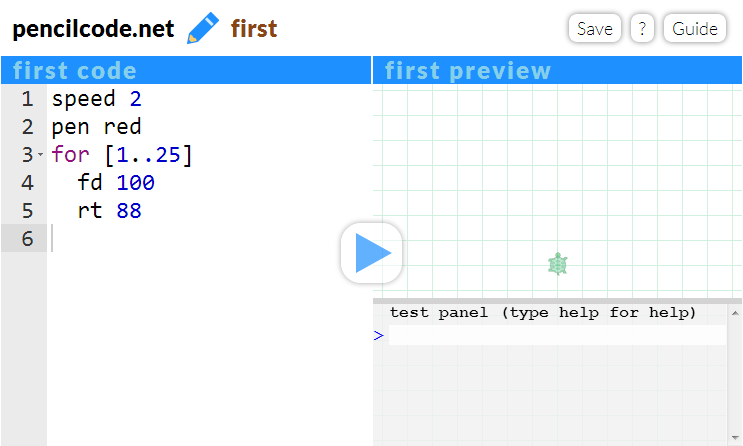
The left hand side of the screen is a program editor,
and the right hand side of the screen is where we
can run programs. The bottom half of the right side is
a test panel where we can type code to run right away.
The test panel should show something like this:
test panel (type help for help)
>
The > means Pencil Code is waiting for us to enter some
CoffeeScript.
2. Keeping a Secret
CoffeeScript can remember things, so let's use the test panel to
tell it to remember our secret word.
test panel (type help for help)
> secret = 'crocodile'
"crocodile"
>
We can display a value with write.
> write secret
(crocodile appears above)
>
We can also show a value in the test panel
by entering its name.
> secret
crocodile
>
CoffeeScript will remember the secret until we reload
the page. So we can always go back and print our
secret again by saying "secret" again.
Now try something CoffeeScript doesn't know.
> number
▶number is not defined
>
Don't worry. This is fine.
We can just teach CoffeeScript what "number" is and try again.
> number = 43
43
> number
43
>
3. Computers are Fine Calculators
A computer is better than any calculator at doing math.
Let's try.
> 2+33+66
101
> 33333333 * 44444444
1481481451851852
> n=123456789
1234567889
> n*n*n
1.8816763717891548e+24
> n += 1
123456790
>
The e+24 at the end of the last number is the way that large numbers
are written in CoffeeScript. It means
1.8816763717891548 × 1024.
CoffeeScript calculates numbers with 15 digits of precision.
In CoffeeScript, plus and minus are normal but times and divide
are done using the * and / symbol. Some other symbols to know:
| code | meaning |
|---|
| + | plus |
| - | minus |
| * | times |
| / | divide |
|
|
| code | meaning |
|---|
| x = 95 | save 95 as x |
| x is 24 | is x equal to 24? |
| x < 24 | is x less than 24? |
| x > 24 | is x more than 24? |
|
|
| code | meaning |
|---|
| word.length | the length of word |
| String(num) | turns num into a string of digits |
| Number(digits) | makes a number from a string |
| n += 1 | change n by adding one |
|
These operations can be combined.
What will it do when we say "String(99 * 123).length"?
CoffeeScript obeys the same order of operations used in Algebra.
What will it say for (2 * 3 + 3 * 5) / 7 - 1?
Try your own fancy formulas. Don't worry if you get errors.
4. Strings and Numbers
What do you think happens when we try to do addition with words?
> 'dog' + 'cat'
dogcat
> 'dog' + 5
dog5
> 34 + 5
39
> '34' + 5
345
>
If we add something to a word, it sticks it on and
makes a longer word.
When we put something inside quotes, CoffeeScript treats
the value like a string of letters, even if they are all digits!
That is why '34' + 5 is 345. Quoted values like this are
called "strings."
The Number() function can be used to convert a string to a number,
so that we can do ordinary arithmetic with it.
The String() function is opposite, and turns numbers into strings.
> Number('34') + 5
39
> String(34) + 5
345
> Number('dog') + 5
NaN
>
If we try to convert a string to a number in a way that does not
make sense, we get the special value NaN, which stands for
"Not a Number".
5. Creating Graphics
In Pencil Code, we can create graphics by using the turtle.
There are five basic turtle functions:
| code | meaning |
|---|
| pen red | chooses a pen color |
| fd 100 | moves forward by some pixels |
| rt 90 | turns right by some degrees |
| lt 90 | turns left by some degrees |
| bk 50 | slides back by some pixels |
In the test panel, enter two commands to draw a line:
> pen red
> fd 100
>
Try turning the turtle and drawing another line. Notice
that rt turns the turtle in place, and we need to move
the turtle with fd to draw a corner.
> rt 90
> fd 50
>
Read about the rt function using help:
> help rt
rt(degrees) Right turn. Pivots clockwise by some degrees: rt 90
rt(degrees, radius) Right arc. Pivots with a turning radius:
rt 90, 50
>
If we give a second number to rt, the turtle
will move while turning and form an arc. Try making a circle:
> rt 360, 100
>
Remember to put a comma between the two numbers.
6. Making Our First Program
A program is just a saved list of commands that are run
in order. Let's set up a hangman game.
Here we will begin working with the editor on the
left side of Pencil Code.
- Select and erase the example program text in the editor.
- Now type the following program into the editor.
pen blue
fd 150
rt 90
fd 50
rt 90
fd 20
When we press the triangluar play button in the middle,
the turtle will trace out a shape, one step at a time.
If it doesn't work, check the typing carefully and try again.
Things to watch out for:
- Spell each function name correctly and in lowercase.
- Do not indent any of the lines of this program.
- Remember to put a space after the function names.
Each time we run the program, it clears the
screen and starts again.
Now, rename the program from "first" to "hangman"
by editing the name next to the
pencil. Save it with the button at the top right.
A website will be created with your account name.
When I chose the name "newbie", a website was created
at "newbie.pencilcode.net".
Once you have saved the program with the name "hangman", it is
available at two different addresses on pencilcode, like this:
- http://yourname.pencilcode.net/edit/hangman - this is the
address you can use to edit your program. Anybody can
see your code, but your password is needed to save it.
- http://yourname.pencilcode.net/home/hangman -
here is where to share and run your program without
showing the code.
You can share these websites with anybody.
7. Hurry Up and Wait
Write a welcome message after drawing the hangman shape:
pen blue
fd 150
rt 90
fd 50
rt 90
fd 20
write 'time to play hangman'
Notice that the Pencil Code Turtle is as slow as a turtle!
Unless we speed it up with the speed function, the turtle
takes its own slow time long after we have asked it to move,
and the welcome message appears before the turtle is finished.
We can do two things to help with the slow turtle:
- Change the number of moves it makes per second using "speed."
- Pause the program to wait until the turtle finishes moving
using "await done defer()."
speed 10
pen blue
fd 150
rt 90
fd 50
rt 90
fd 20
await done defer()
write 'time to play hangman'
Now the turtle moves faster, and the program waits until the
turtle is done before writing the welcome message.
A couple things to know:
- Do not use a space between defer and the parentheses
"defer()".
- We can make the turtle move instantly by setting speed Infinity.
If we give the turtle speed Infinity, you will not need the
"await done defer()" line, because the turtle will be done moving
as soon as we ask it to move.
8. Using "for" to Repeat
We can repeat steps in a program with the "for" command.
If we say "for something in something",
CoffeeScript will repeat any indented lines that come next.
Try adding three lines to the end of our program
so that it looks like this:
write 'time to play hangman'
secret = 'crocodile'
for letter in secret
write letter
You should see this:
time to play hangman
c
r
o
c
o
d
i
l
e
The program is saying "for every letter
in the secret, do this next thing."
So the computer repeats "write letter" nine
times, once for each letter.
If it doesn't work, check the program and
make sure the line after the for is indented: that is
how CoffeeScript knows which line to repeat.
Once you have the hang of it, keep the secret by changing
program to write underscores:
write 'time to play hangman'
for letter in secret:
append '_ '
Using append instead of write puts text
on the same line instead of starting a new line each time:
time to play hangman
_ _ _ _ _ _ _ _ _
9. Using "if" to Choose
In our hangman game, we should show where
any guessed letters are.
To decide whether to print a blank line or a letter,
we will need to use "if" and "else".
Try changing the program like this. There are four new lines:
write 'time to play hangman'
secret = 'crocodile'
guesses = 'aeiou'
for letter in secret
if letter in guesses
append letter + ' '
else
append '_ '
Don't forget to line everything up, and remember to save it.
What happens when you run it?
The line "if something in something" makes
a choice.
- If the letter is in our guesses, it appends the letter together
with a space after it.
- Otherwise it appends a little underscore
("else" is how we say "otherwise" in CoffeeScript).
Since the whole thing is under the
"for something in something",
this choice is repeated for every letter.
Our screen looks like this:
time to play hangman
_ _ o _ o _ i _ e
Check the spelling and spacing and punctuation if
you get errors. Take your time to get it to work.
10. Input with "read"
Our game is no good if we can't guess. To let the player
guess we will use a function called "read"
It works like this:
await read defer guess
This shows an input box puts the program on
hold until the user enters a value for "guess".
The "await" and "defer" commands work together to pause
and resume the program while waiting for an answer to be entered.
- await tells the program to pause after starting
the read function.
- defer tells read what to do after it is
done: it continues the program after saving the answer as "guess."
Try adding two lines to the
program to add an await read, like this:
write 'time to play hangman'
secret = 'crocodile'
guesses = 'aeiou'
write 'guess a letter'
await read defer guess
guesses += guess
for letter in secret
if letter in guesses
append letter + ' '
else
append '_ '
The "guesses += guess" line adds the guess to the string of guesses.
If the string of guesses was "aeiou" and the new guess is "c", then
the string of guesses will become "aeiouc".
Let's run it.
time to play hangman
guess a letter
⇒ c
c _ o _ o _ i _ e
When we run the program, it will show us where our
guessed letter appears.
11. Using "while" to Repeat
We need to let the player take more than one turn.
The "while" command can repeat our
program until the player is out of
turns.
write 'time to play hangman'
secret = 'crocodile'
guesses = 'aeiou'
turns = 5
while turns > 0
for letter in secret
if letter in guesses
append letter + ' '
else
append '_ '
write 'guess a letter'
await read defer guess
guesses += guess
turns -= 1
We need to indent everything under the "while" command
to make this work. So we will need to add some spaces
in front of most of the program.
Let's also move the guessing after the
hint instead of before.
The command "turns -= 1" means subtract one from "turns,"
so if it used to be 5, it will be 4. Then the next time
around it will be 3 and so on. When turns is finally
zero, the "while" command will stop repeating.
Try running the program. Does it work?
Any time we want to see the value of a variable, we
can type its name into the test panel.
test panel (type help for help)
> guesses
aeioucsn
> turns
2
>
12. Improving our Game
We can already play our game.
Now we need to fix it up so that it is fun.
- The player should win right away when there are no missing letters.
- The player should only lose a turn on a wrong guess.
- When the player loses, the game should tell the secret.
Here is one way to improve it.
write 'time to play hangman'
secret = 'crocodile'
guesses = 'aeiou'
turns = 5
while turns > 0
blanks = 0
for letter in secret
if letter in guesses
append letter + ' '
else
append '_ '
blanks += 1
if blanks is 0
write 'You win!'
break
write 'guess a letter'
await read defer guess
guesses += guess
if guess not in secret
turns -= 1
write 'Nope.'
write turns + ' more turns'
if turns is 0
write 'The answer is ' + secret
The "blanks" number counts how many blanks we are
still missing. If if is zero, it means we won, and
the "break" command breaks out of the "while" section
early.
The "if guess not in secret" line checks if the
guess was wrong. We only
count down the "turns" if our guess was wrong.
When we guess wrong, we also print a bunch of
messages like "Nope" and how many more turns we have.
When we are wrong for the last time we
print the secret.
13. Making it Look Like Hangman
It will be more fun if we make our game look like Hangman.
All we need to do is draw parts of the poor
hangman person when there is a wrong guess. Try adding
something like this to the wrong guess part:
...
write 'Nope.'
write turns + ' more turns'
if turns is 4 then lt 90; rt 540, 10; lt 90
if turns is 3 then fd 20; lt 45; bk 30; fd 30
if turns is 2 then rt 90; bk 30; fd 30; lt 45
if turns is 1 then fd 30
if turns is 0
rt 45; fd 30
await done defer()
write 'The answer is ' + secret
The semicolons ; are just a way to put more than
one step on the same line. Notice when putting the
"if" on the same line as the commands to run, we must
use the word "then" between the test and the commands.
Try making variations on the hangman drawings
for each step.
Whenever we want to pause the program to wait for the turtle
to finish drawing, we can use "await done defer()".
This starts the done function and resumes
the program after it has completed.
pen blue
fd 150
rt 90
fd 50
rt 90
fd 20
lt 90; rt 540, 10; lt 90
fd 20; lt 45; bk 30; fd 30
rt 90; bk 30; fd 30; lt 45; fd 30
rt 45; fd 30
14. Picking a Random Secret
The only problem with the game is that it always plays
the same secret word. We should use the random
function to choose a random word.
Change the line that sets the secret
so that it looks like this:
...
write 'time to play hangman'
secret = random ['tiger', 'panda', 'mouse']
guesses = 'aeiou'
...
The square brackets [ ] and commas make a list, and the random
function picks one thing randomly from the list.
Of course, we can
make the list as long as we like. Here is a longer list:
...
print 'time to play hangman'
secret = random [
'crocodile'
'elephant'
'penguin'
'pelican'
'leopard'
'hamster'
]
...
We can write a long list on lots of lines like this, as long
as we remember to end any brackets [] that
we started. When we list items on their own lines, the commas
are optional.
15. Loading a List from the Internet
There is a longer list of animals on the internet at the address
http://pencilcode.net/data/animals.
We can load this data in CoffeeScript using a jQuery function
"$.get". (The dollar is the object used by the
jQuery library to bundle
more than one hundred functions that are very useful
for web apps. Read more about jQuery functions at
learn.jqery.com.)
The code looks like this:
...
write 'time to play hangman'
await $.get 'http://pencilcode.net/data/animals', defer animals
secret = random animals.split '\n'
...
What this means is:
await $.get 'http://pencilcode.net/data/animals', defer animals
- Pause the program until the $.get is done.
await $.get 'http://pencilcode.net/data/animals', defer animals
- Open up the address http://pencilcode.net/data/animals
await $.get 'http://pencilcode.net/data/animals', defer animals
- Tell $.get to resume the program after putting the answer in "animals."
secret = random animals.split '\n'
- The special string '\n' is the newline character between lines in a file.
secret = random animals.split '\n'
- Split the animals string into an array, with one entry per line.
secret = random animals.split '\n'
- Choose one item from the array randomly.
secret = random animals.split '\n'
- Call this random word "secret".
-
16. The Whole Hangman Program
Here is the whole program from beginning to end:
speed 10
pen blue
fd 150
rt 90
fd 50
rt 90
fd 20
await done defer()
write 'time to play hangman'
await $.get 'http://pencilcode.net/data/animals', defer animals
secret = random animals.split '\n'
guesses = 'aeiou'
turns = 5
while turns > 0
blanks = 0
for letter in secret
if letter in guesses
append letter + ' '
else
append '_ '
blanks += 1
if blanks is 0
write 'You win!'
break
write 'guess a letter'
await read defer guess
guesses += guess
if guess not in secret
turns -= 1
write 'Nope.'
write turns + ' more turns'
if turns is 4 then lt 90; rt 540, 10; lt 90
if turns is 3 then fd 20; lt 45; bk 30; fd 30
if turns is 2 then rt 90; bk 30; fd 30; lt 45; fd 30
if turns is 1 then rt 45; fd 30
if turns is 0
bk 30; lt 90; fd 30
await done defer()
write 'The answer is ' + secret
Next Steps
The best part of programming is customizing your program
to make it your own. Can you make your hangman game harder or easier?
Can you make it automatically play again at the end of the game?
Here are a few other places to go to learn more.
Learn more about programming in CoffeeScript with
the book Smooth Coffeescript, by E. Hoigaard (based on the book
Eloquent Javascript, by Marijn Haverbeke).
The await and defer keywords are explained well on Max Krohn's
Iced CoffeeScript homepage (search on Google).
The website guide.pencilcode.net has more example programs and
reference material to use with Pencil Code.
Pencil Code is based on open web standards HTML5 and CSS3.
HTML is a rich subject. There are more than 100 types
of HTML elements, more than 100 HTML attributes,
more than 100 CSS properties, and an expanding set of APIs.
The best way to explore all these options is to search
on Google and consult the many resources on the Internet
about these standards.
Pencil Code is also built on jQuery, which is the most
popular open-source AJAX library for building browser-based
web applications. Learn about jQuery at
learn.jquery.com.
When you have further questions, turn to the Pencil Code
discussion group at
pencilcode.net/group,
or look to the superb technical community on StackOverflow at
stackoverflow.com.
About intelligence. TBD.
Lorem ipsum dolor sit amet, consectetur adipisicing elit, sed do eiusmod tempor incididunt ut labore et dolore magna aliqua. Ut enim ad minim veniam, quis nostrud exercitation ullamco laboris nisi ut aliquip ex ea commodo consequat. Duis aute irure dolor in reprehenderit in voluptate velit esse cillum dolore eu fugiat nulla pariatur. Excepteur sint occaecat cupidatat non proident, sunt in culpa qui officia deserunt mollit anim id est laborum.
Reference
Movement |
|---|
| fd 50 | forward 50 pixels |
| bk 10 | backward 10 pixels |
| rt 90 | turn right 90 degrees |
| lt 120 | turn left 120 degrees |
| home() | go to the page center |
| slide x, y | slide right x and forward y |
| moveto x, y | go to x, y relative to home |
| turnto 45 | set direction to 45 (NE) |
| turnto obj | point toward obj |
| speed 30 | do 30 moves per second |
Appearance |
|---|
| ht() | hide the turtle |
| st() | show the turtle |
| scale 8 | do everything 8x bigger |
| wear yellow | wear a yellow shell |
| fadeOut() | fade and hide the turtle |
| remove() | totally remove the turtle |
Output |
|---|
| p = write 'hi' | adds HTML to the page |
| p.html 'bye' | changes old text |
button 'go',
-> fd 10 | adds a button with
an action |
read (n) ->
write n*n | adds a text input with
an action |
| t = table 3,5 | adds a 3x5 <table> |
t.cell(0, 0).
text 'aloha' |
selects the first cell of the
table and sets its text |
Other Objects |
|---|
| $(window) | the visible window |
| $('p').eq(0) | the first <p> element |
| $('#zed') | the element with id="zed" |
|
Drawing |
|---|
| pen blue | draw in blue |
| pen red, 9 | 9 pixel wide red pen |
| pen null | use no color |
| pen off | pause use of the pen |
| pen on | use the pen again |
| mark 'X' | mark with an X |
| dot green | draw a green dot |
| dot gold, 30 | 30 pixel gold circle |
| pen 'path' | trace an invisible path |
| fill cyan | fill traced path in cyan |
Properties |
|---|
| turtle | name of the main turtle |
| getxy() | [x, y] position relative to home |
| direction() | direction of turtle |
| hidden() | if the turtle is hidden |
| touches(obj) | if the turtle touches obj |
| inside(window) |
if enclosed in the window |
Sets |
|---|
| g = hatch 20 | hatch 20 new turtles |
| g = $('img') | select all <img> as a set |
g.plan (j) ->
@fd j * 10 |
direct the jth turtle to go
forward by 10j pixels |
Other Functions |
|---|
| see obj | inspect the value of obj |
| speed 8 | set default speed |
| tick 5, -> fd 10 | go 5 times per second |
| click -> fd 10 | go when clicked |
| random [3,5,7] | return 3, 5, or 7 |
| random 100 | random [0..99] |
| play 'ceg' | play musical notes |
|
Colors |
|---|
white | gainsboro | silver | darkgray | gray | dimgray | black | | whitesmoke | lightgray | lightcoral | rosybrown | indianred | red | maroon |
| snow | mistyrose | salmon | orangered | chocolate | brown | darkred |
| seashell | peachpuff | tomato | darkorange | peru | firebrick | olive |
| linen | bisque | darksalmon | orange | goldenrod | sienna | darkolivegreen |
| oldlace | antiquewhite | coral | gold | limegreen | saddlebrown | darkgreen |
| floralwhite | navajowhite | lightsalmon | darkkhaki | lime | darkgoldenrod | green |
| cornsilk | blanchedalmond | sandybrown | yellow | mediumseagreen | olivedrab | forestgreen |
| ivory | papayawhip | burlywood | yellowgreen | springgreen | seagreen | darkslategray |
| beige | moccasin | tan | chartreuse | mediumspringgreen | lightseagreen | teal |
| lightyellow | wheat | khaki | lawngreen | aqua | darkturquoise | darkcyan |
| lightgoldenrodyellow | lemonchiffon | greenyellow | darkseagreen | cyan | deepskyblue | midnightblue |
| honeydew | palegoldenrod | lightgreen | mediumaquamarine | cadetblue | steelblue | navy |
| mintcream | palegreen | skyblue | turquoise | dodgerblue | blue | darkblue |
| azure | aquamarine | lightskyblue | mediumturquoise | lightslategray | blueviolet | mediumblue |
| lightcyan | paleturquoise | lightsteelblue | cornflowerblue | slategray | darkorchid | darkslateblue |
| aliceblue | powderblue | thistle | mediumslateblue | royalblue | fuchsia | indigo |
| ghostwhite | lightblue | plum | mediumpurple | slateblue | magenta | darkviolet |
| lavender | pink | violet | orchid | mediumorchid | mediumvioletred | purple |
| lavenderblush | lightpink | hotpink | palevioletred | deeppink | crimson | darkmagenta |